
Engadget/Steve Dent
Whether you’re a YouTuber, filmmaker or hobbyist, there’s an embarrassment of video apps available nowadays. On top of incredible free products like Blackmagic’s DaVinci Resolve, pros can get more power than ever with Adobe Premiere Pro CC or Final Cut Pro X. Choosing the right one, however, is a crucial decision, not least because modern editing apps can take time to master. To wit, this guide can help you find the best app for your needs.
Video-editing basics
Editing apps can be simple or complex, but all usually have four elements: cutting, color correction, effects and audio tools. How advanced they are depends a lot (but not completely) on the price of the software. Let’s look at those tools separately.
Cutting. Nowadays, all these apps allow you to do what’s called nonlinear editing, where you can load material from bins, play through and select the parts you want in the viewer, place them anywhere in the timeline, and play the edit back instantly. Because this process can be time consuming, the best apps let you do that quickly using keyboard shortcuts. They also let you load and mix video at multiple 1080p, 4K and even 8K, all on the same timeline. The speed and maximum resolution also depend a lot on your computer or mobile hardware. (More on that in a bit.)
Color correction. Once you’ve edited your clips, you’ll want to color correct them to fix any problems or create a special look. Adobe has a standalone color-correction app, SpeedGrade CC, but Final Cut Pro X’s and Premiere’s built-in color tools are also deep. Blackmagic’s DaVinci Resolve 15 has a full version of its advanced, professional-grade color-correction app built in.
Effects. Visual effects (FX) can be as simple as speeding up or “time-warping” footage or adding filters, or they can be as complicated as creating complex composites that use multiple clips and elements. Again, Adobe and Apple have their own apps for that (After Effects CC and Motion 5, respectively) but also let you do a lot within the editing app. And DaVinci’s free Resolve 15 might be the most advanced of them all, as its standalone Fusion app — one of the most advanced professional FX apps out there — is built right in.
Audio. Video editors often hate doing audio, but most projects need at least some tweaking. For instance, you probably need to adjust levels, do cross-fades and possibly equalize sound on just about every edit. Luckily, all the video-editing apps on this list can handle those chores, and many can do more-granular stuff like noise reduction.
Hardware
Short of gaming or 3D content creation, nothing taxes your computer, tablet or smartphone more than video editing. All the products on this list can use your PC’s GPU to speed things up. For basic cutting and audio work, you can get by with a decently fast computer with integrated graphics. If you want to get into color correction or effects without constantly waiting for renders, however, you’ll want something with discrete graphics from NVIDIA or AMD. The more powerful your setup, the faster you’ll be able to work and render out your final program.
Unless you’re a gamer, you may not have thought much about the GPU on your tablet or smartphone. However, there are now a lot of decent mobile video-editing apps, and Adobe recently announced a major new video app, Project Rush, that will work across desktop and mobile devices while syncing your work in the cloud. To best use that app or others, you’ll likely want Apple’s iPad Pro or Android smartphones or tablets with Qualcomm’s latest Snapdragon 845 chipset.
Best paid desktop apps

Adobe Premiere Pro CC 2018. If you’re willing to pay for Adobe’s Creative Cloud subscription plan ($21 per month for just the app or $53 per month for the all-app plan), you’ll get your money’s worth: It’s the most capable editing system on the market. It runs on both Windows and Mac, and Adobe also has mobile apps that let you do some work even if you’re not on your desktop.
Premiere can directly import projects and files from Photoshop and even render After Effects projects from directly within the app. It supports just about every file format (though you can’t export Apple ProRes from a PC) as well as 4K and higher resolutions, provided you have the computing horsepower. It’s worth noting that Premiere Pro CC is generally faster on Windows than macOS, especially when it comes to rendering effects.
It also has an intuitive interface, easy-to-understand tools and keyboard shortcuts for every function. At the same time, Premiere Pro CC is tremendously deep, with tons of effects built right in. The Lumetri color corrector works much like Lightroom, so many folks will grasp the logic. Adobe recently introduced the AI-powered Color Match, which automatically matches shots, potentially saving you a lot of time.
Finally, Adobe’s audio tools are good enough to let you finish most jobs, with more than 50 effects and tools that make it easy to set levels clip by clip or for an entire sequence at once. The main downside is the price and subscription-only pricing, which is a turnoff for anyone but serious or pro editors. All told, however, Premiere Pro CC is a complete and powerful piece of software that is easy to recommend.

Apple Final Cut Pro X. For Mac users, and Mac users only, Apple’s $300 Final Cut Pro X app (FCPX) is the best choice. It’s hard to be believe it was first released in 2011, and since that original, much-criticized version, Apple has made numerous improvements and added numerous new features.
FCPX has always had a clever editing interface, thanks to the so-called magnetic timeline and numerous cutting tools. It’s easy to organize your material, thanks to the libraries, face analysis, tagging and color coding, though Apple’s bin system takes time to get used to. Editing audio is easy and intuitive, as are effects and color correction, though the number of tools is limited compared to Adobe Premiere Pro CC. For professionals, the latest version of Final Cut Pro X (10.4.1) supports Apple’s ProRes RAW, a powerful, more-color-rich format that’s ideal for HDR mastering.
FCPX has a slightly weaker feature set than Premiere (the built-in color corrector is lacking compared to Lumetri, for instance). It only runs on a Mac, and you can get a lot more performance for your money with Windows PCs. There’s also an issue right now with external GPUs, as FCPX doesn’t support them at all unless you use a special script. Overall, though, for serious amateurs, vloggers and even some pro users, Final Cut Pro X is a great choice.
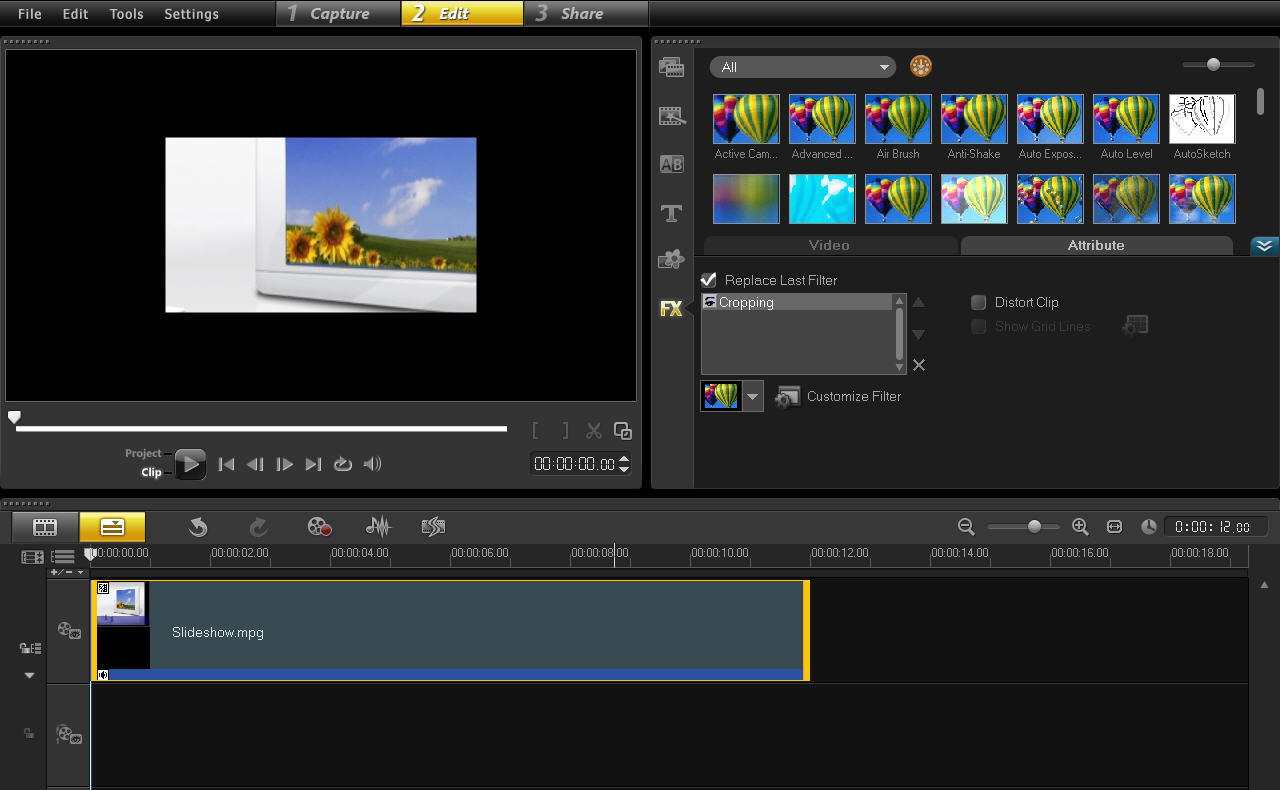
Corel VideoStudio Ultimate 2018. For YouTubers and prosumer editors, Corel’s VideoStudio Ultimate offers a lot of features for the price. It’s easy and even fun to use, thanks to the clean, well-designed user interface. For instance, you can easily group and subgroup clips on a timeline when piecing a project together.
The app supports most formats, including 4K, 360-degree VR and 3D media, just like Premiere Pro and other high-end packages. It also supports time-warping, stabilization and a huge number of customizable effects.
Other features including motion tracking, chroma key (green screen) tools, lens correction and multicamera editing. It will automatically “duck” background music during dialogue segments, and it comes with a royalty-free music library. The weak points are slow rendering, Windows-only support, a lack of search for clips and effects, and a weak color-correction tool compared to rivals. Still, at $100, it’s a powerful tool.
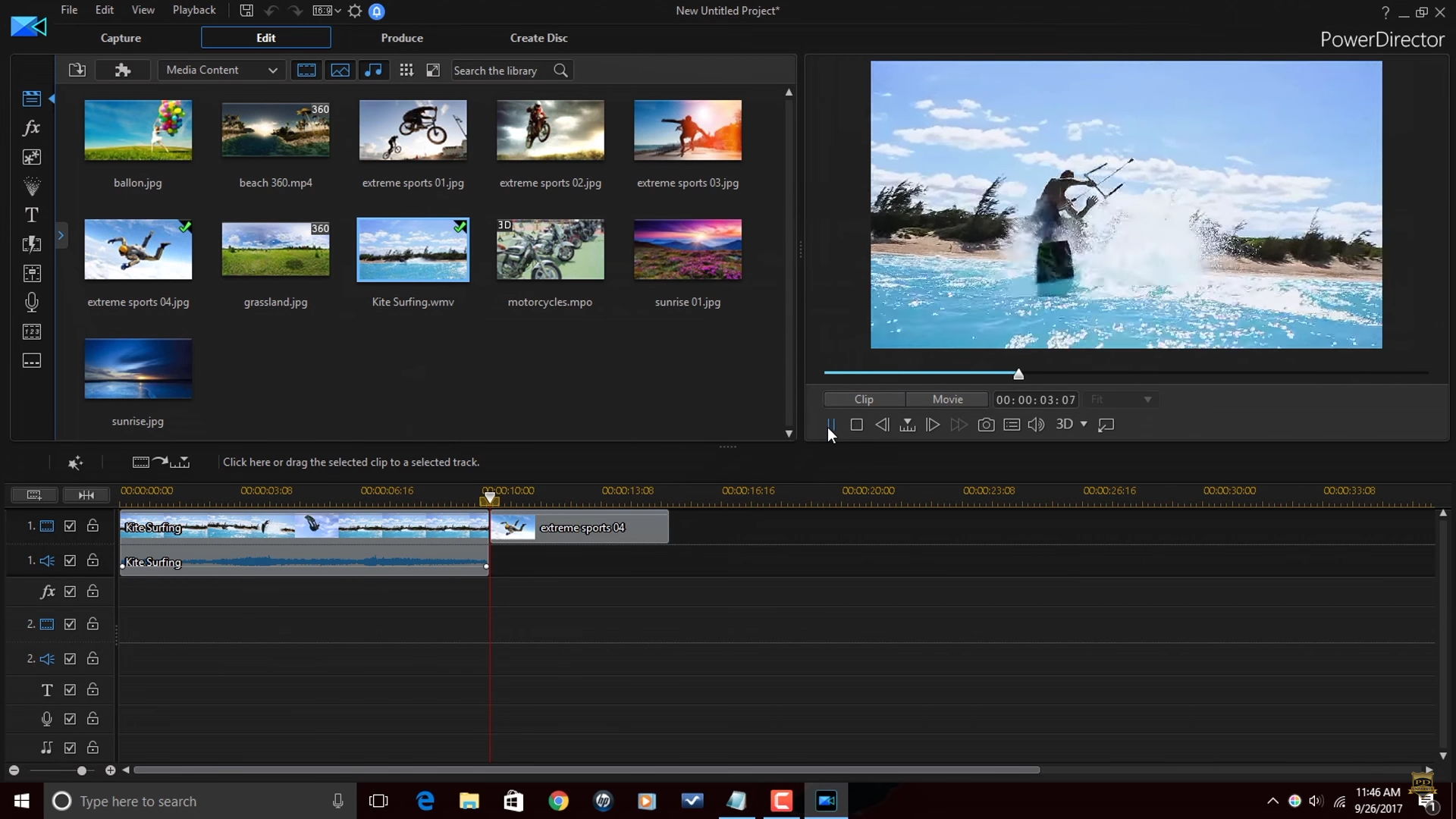
CyberLink PowerDirector 16. If speed is what you’re looking for, CyberLink PowerDirector has that in spades. It takes a while to master, but once you do, you can turn projects around and export them faster than with most other programs.
There are 99 tracks available for editing, in case you do a lot of multicamera editing or multilayer effects. The software supports 4K and 360-degree editing, and you can even design 360-degree titles. The color corrector supports look-up tables to help you match up footage among sources, and there’s an intelligent color corrector to help you get a consistent look. Other features include built-in stabilization, motion tracking and customizable AI effects. Finally, you can render and export your work quickly, and with great quality.
The app doesn’t support macOS, however, and you can’t export QuickTime files in the MOV format, which could be a big problem for many editors. As mentioned, it’s a pretty complicated app that takes a while to master. With a list price of $100, however, the strong points outweigh the weak.
Best free video-editing apps

DaVinci Resolve. Blackmagic Design completely remade Resolve for version 15, transforming it into one of the most powerful editing tools you can get at any price. It also runs on macOS, Windows and Linux, so it’s a true multiplatform editing system. Compared to the $299 Studio version, the free DaVinci Resolve 15 app lacks some collaboration features that individual editors won’t need, along with some features like face-tracking.
You get nearly full versions of Fusion, one of the most powerful effects packages in the world, and Fairlight, an equally feature-rich audio tool. DaVinci’s color corrector is also second to none, as it has been used by professional colorists in the post-production industry since the mid-1980s. You could use it to edit a feature film and then do all of your own special effects, color timing and even the post audio mix, if you want to wear all those hats.
Just a few of the many features include facial recognition; true 3D compositing; tracking and stabilization; 3D particle systems; 2D and 3D titles; spline-based animation; primary, secondary and curve-based color correction; HDR and RAW video support; audio mixing; ADR; and 5.1, 7.1 and 22.2 audio mastering. It can also input and output just about any format up to 8K, and it works quickly, thanks to Cuda and Metal support on Windows and Mac.
As you can imagine, it takes a lot of time to learn all these tools, so it’s an intimidating package for newbies. If you’re willing to go through the process, though, it’s a deep, powerful app — so it’s pretty amazing you can get it for nothing. And if you decide to upgrade to the Studio version, it’s just $300 — no subscription needed.

Avid Media Composer First. Avid is the most popular professional-editing app in the film and TV industry, but as with Adobe’s Premiere Pro CC, the pricey subscription model isn’t for everyone. Luckily, Avid recently released Media Composer First, a free app for Mac and PC with most of the power of the big apps.
Avid’s biggest selling point has always been its powerful media-organization tools, designed for feature films and series with tons of footage. You can even sync up scenes with lines from a script.
The editing interface lets you cut very quickly and leans more on keyboard shortcuts than other packages. Effects-wise, you get the excellent Finesse color corrector, a stabilizer, time-warp slow motion, multicam editing, plugins and more.
It is missing some features from the standard app like color-correction curves and fluid speed changes. It’s also limited to four channels and can only output up to 1080p 60 fps video — not 4K. The main target audience for Avid’s Media Composer First is young editors hoping to get a job in the TV or movie-production industry, as you could quickly transition to the pro version.
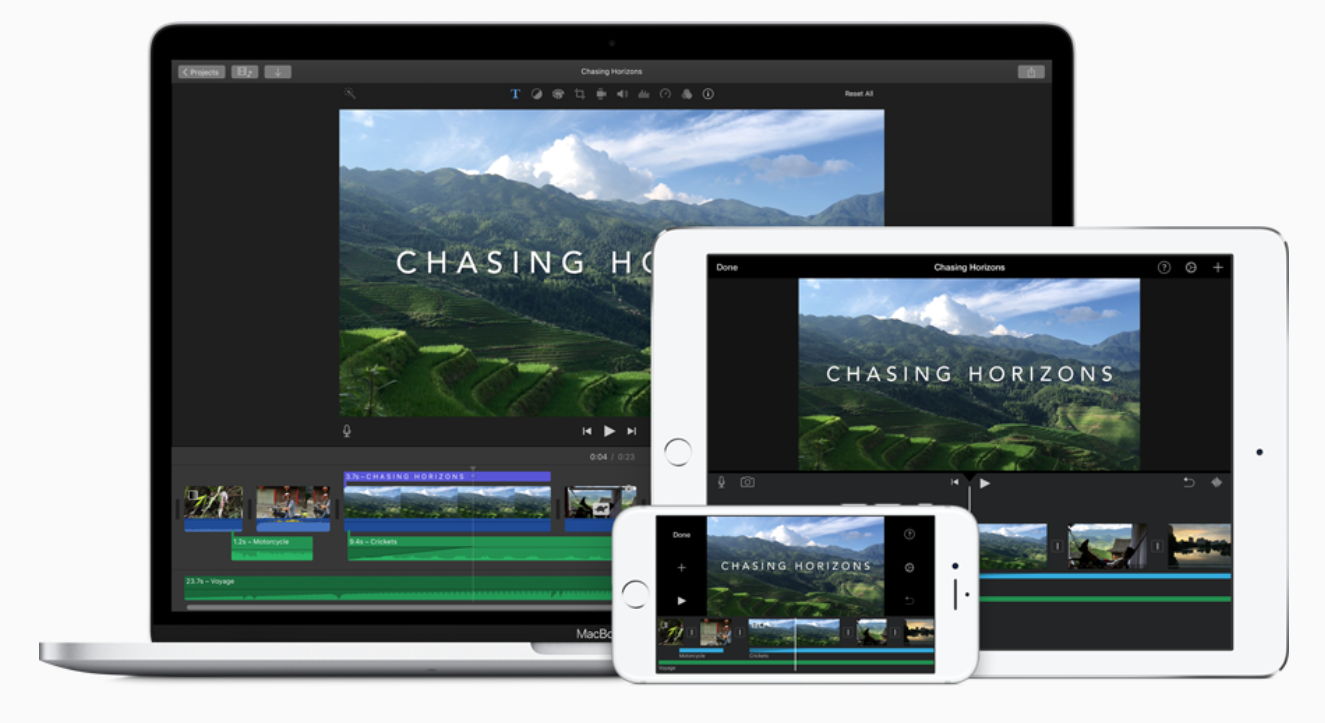
Apple iMovie. For beginners and casual users, you still can’t beat Apple’s iMovie. It has a simple, beautiful interface; nice themes; a great green-screen tool; and tons of audio tools. It comes with video stabilization, some nice effects and a pretty decent color corrector.
You also get respectable speeds for both editing and exports. For a free tool, it’s also surprisingly easy to organize and view clips up to 4K shot with an iPhone, GoPro camera or DSLR/mirrorless camera.
Unfortunately, iMovie lacks motion tracking, multicam and 360-degree VR support. And while it’s easy to learn and simple to use, the editing interface is too simplistic for any serious editing. It’s also limited to two video tracks. Still, if you do a lot of editing for fun and mostly shoot on an iPhone, iMovie should be able to do everything you need.

Lightworks. Much like Avid and DaVinci Resolve, Lightworks is a well-known name in the professional postproduction industry. The free version of the app has most of the features of the paid one, with one big exception: You can only output web files at 720p. However, you can purchase a one-month license for $20 if you need to output the odd project at a higher resolution.
Lightworks has fantastic editing tools, including one of the best timelines in the business, as you’d expect from a product used to edit The Wolf of Wall Street, Shutter Island and other major motion pictures. It has a decent color corrector, supports multicam editing and gives you the unique ability to access and purchase stock footage directly from the timeline.
The lack of export beyond 720p is a downside, and audio and effects tools are far more limited than on Blackmagic Design’s DaVinci resolve. If you’re looking for a fast, powerful cutting tool for YouTube videos, however, Lightworks is a good choice.
Mobile video-editing apps
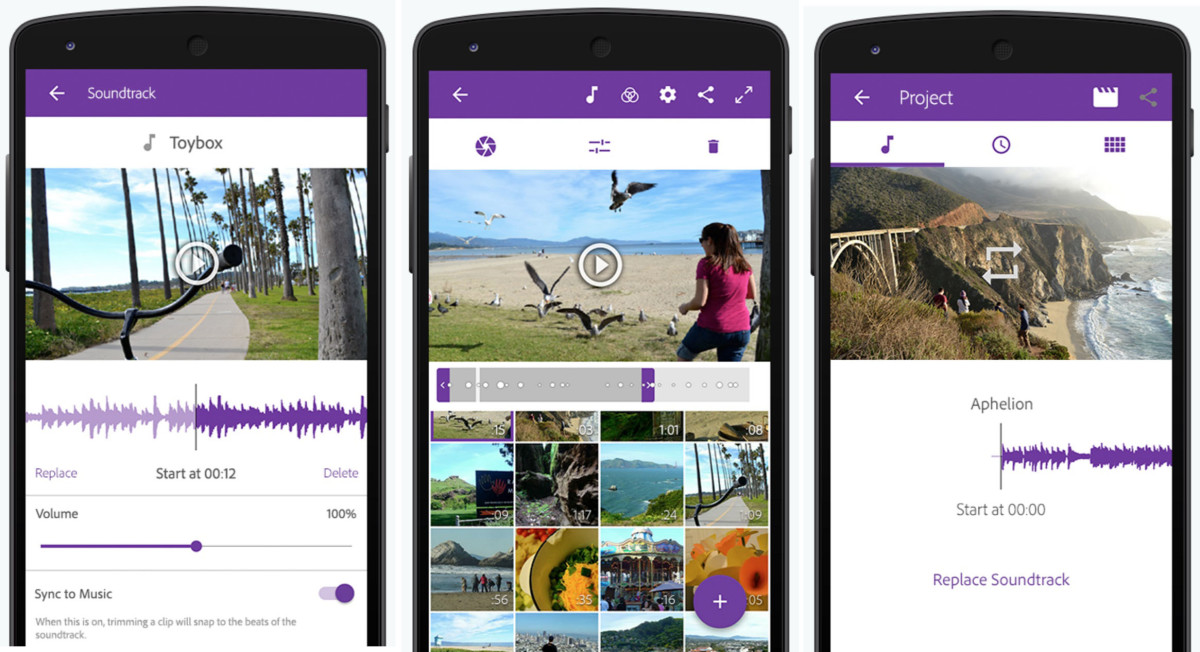
KineMaster. This is a great free option for smartphone editing on iOS or Android. KineMaster has a surprisingly deep feature set considering the tiny user interface, letting you edit multiple layers, fine-tune up to four audio tracks, adjust colors, change clip speeds and even do green-screen chroma keying. It’s powerful enough for fairly serious editing but also simple to use. And best of all? It’s free.
Adobe Premiere Clip. If you do most of your editing on a smartphone, take a look at Adobe’s Premiere Clip for Android and iPhone. It supports 4K video, which most decent smartphones shoot nowadays, and the clear interface lets you easily piece together clips using automatic or free-form editing modes. It includes some filters and lets you save your edit to Adobe’s Creative Cloud (without needing a subscription) and even load your edit up in Premiere Pro CC.
The cons are that it doesn’t let you rotate video, and transitions are limited. Overall, it’s a decent option for simple smartphone edits, particularly if you use Adobe’s Premiere Pro CC desktop-editing program.
Wrap-up
We’re in a golden age of video editing with powerful programs like Adobe Premiere Pro CC and Apple’s Final Cut Pro X as well as free apps that are much better than they have a right to be. And if you’re torn between paid apps, most — including Adobe Premiere Pro CC and Final Cut Pro X — let you try them for free for a month.There are plenty of other decent apps out there that are not even mentioned here, including Adobe Premiere Elements, HitFilm Express, VSDC and Shotcut.
Which one to pick depends on whether you do serious or casual editing, how much time you want to spend learning, and how much power you need. It’s worth doing some research before buying: There’s definitely an app out there that will fit your needs, but editing can be a laborious chore, so it’s best to choose wisely in the first place.
All products recommended by Engadget were selected by our editorial team, independent of our parent company, Oath. If you buy something through one of our links, we may earn an affiliate commission.
via Engadget https://ift.tt/2D6CUD3